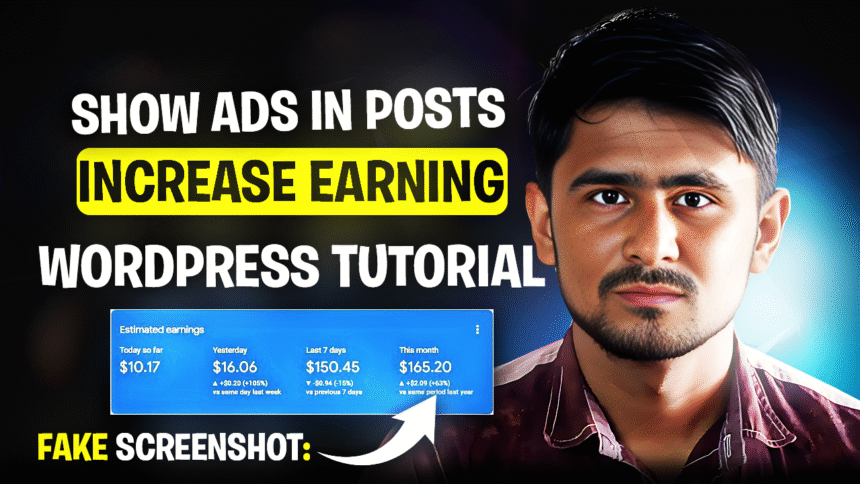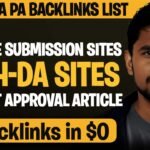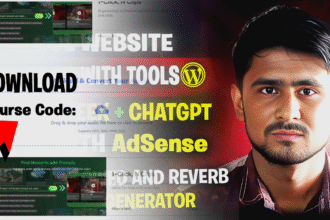If you want to make money from your WordPress website, the first thing that comes to mind is ads. But the big question is: how do you actually place ads inside your blog posts without messing up the layout?
- What is Ad Inserter Plugin?
- Why Use Ad Inserter for Ads in WordPress?
- How to Install Ad Inserter Plugin in WordPress
- How to Add Google AdSense Code in Ad Inserter
- How Long Does It Take for Ads to Show?
- Is Ad Inserter Free?
- Tips for Beginners Using Ad Inserter
- Quick FAQ About Ad Inserter & Ad Code Setup
- Final Thoughts
The easiest and most beginner-friendly way is by using the Ad Inserter WordPress Plugin. In this tutorial, I’ll guide you step by step on how you can insert Google AdSense (or any ad code) inside your WordPress posts in 2025. I’ll also share some personal tips that helped me when I first set up ads on my site.
What is Ad Inserter Plugin?
Ad Inserter is a free WordPress plugin that helps you insert ads (like Google AdSense, Media.net, Ad Manager, or even custom banners) at the perfect spots in your posts.
Instead of manually pasting ad code in every article, this plugin does the job for you. You just set the rule—like “show ad after 2 paragraphs”—and it works automatically on all your posts.
That’s why more than 200,000 website owners are already using it.
Why Use Ad Inserter for Ads in WordPress?
The reason I recommend Ad Inserter is simple:
- You don’t need coding skills.
- You can control where and when the ad appears.
- Supports all ad networks (AdSense, Media.net, affiliate ads, custom banners).
- Lightweight and works smoothly with most WordPress themes.
Personally, I struggled in the beginning because I used to paste the ad code manually inside posts. Not only was it boring, but sometimes it also broke the design of my article. After using Ad Inserter, my ads finally looked clean and professional.
How to Install Ad Inserter Plugin in WordPress
Here’s how you can set it up in just a few clicks:
- Go to your WordPress Dashboard → Plugins → Add New.
- Search for Ad Inserter.
- Click Install Now and then Activate.
- Once activated, you’ll see “Ad Inserter” under the Settings menu.
That’s it—you’re ready to insert your first ad code!
How to Add Google AdSense Code in Ad Inserter
To insert your AdSense code:
- Open Settings → Ad Inserter.
- You’ll see a black code box. Paste your AdSense code here.
- Below the box, choose where you want to display it:
- Before or after paragraphs
- At the beginning or end of a post
- Or even inside widgets
👉 Example: If you want to show an ad after every 2 paragraphs, just set it to “Paragraph = 2” and choose alignment (like Center).
- Save your settings.
Now, when you publish or update a post, the ads will appear exactly where you placed them.
How Long Does It Take for Ads to Show?
If your site is new, AdSense may take 30 minutes to 1 hour before showing ads. On older sites, ads usually appear instantly.
When I first tried it, I thought my setup was wrong because ads didn’t appear immediately. Don’t panic—just wait a little.
Is Ad Inserter Free?
Yes, Ad Inserter is free and powerful enough for most beginners. There’s also a Pro version with advanced features like geo-targeting and sticky ads, but for normal AdSense setup, the free version is more than enough.
If you have not yet got AdSense approval, then I have made a detailed video on this, please watch it, you can easily get Google AdSense approval in 2025.
- How to Get Google AdSense Approval in 15 Days
- How to Fix ‘Low Value Content’ for Google AdSense Approval
- How to Get Google AdSense Approval for AI-Generated Content in 2025
- How To Write Unique And Copy Paste Article For Instant Adsense Approval
Tips for Beginners Using Ad Inserter
Here are some personal tips to make the most of it:
- Don’t overload your posts with ads. Too many ads can annoy readers and even reduce your AdSense earnings.
- Test different positions. Sometimes ads after the first paragraph perform better, sometimes after the 3rd. Try and track performance.
- Use responsive ads. Always select responsive ad units in AdSense so they adjust on mobile and desktop.
- Keep user experience first. Your content is the main reason people visit. Ads should blend in, not take over.
Quick FAQ About Ad Inserter & Ad Code Setup
Q1: Can I use Ad Inserter with Google AdSense?
Yes, it’s fully compatible with AdSense and other ad networks.
Q2: Do I need coding knowledge to use Ad Inserter?
No, it’s beginner-friendly. You just copy and paste the ad code.
Q3: Is Ad Inserter safe for WordPress?
Yes, it’s a trusted plugin with thousands of 5-star ratings.
Q4: Can I insert ads in specific posts only?
Yes, you can target ads for particular pages or categories.
Q5: Does it work on all WordPress themes?
Yes, it works with most themes without any problem.
Final Thoughts
If you’ve been struggling to insert ads in your WordPress posts, Ad Inserter Plugin is the easiest solution in 2025. It’s beginner-friendly, flexible, and works with Google AdSense and almost any ad network.
When I first used it, I was surprised how quickly I could set up ads without touching a single line of code. If you want to monetize your blog properly, this plugin is a must-try.
👉 Now it’s your turn: Have you tried Ad Inserter before? Share your experience in the comments—I’d love to hear how you’re using it. And if this tutorial helped, don’t forget to share it with your blogging friends!