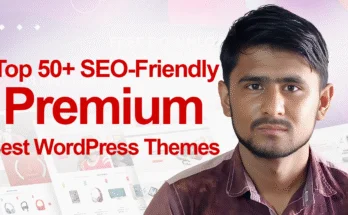How to transfer your blog between Blogger and WordPress
Are you considering changing the blog you have on Blogger into WordPress but are feeling overwhelmed by the task? Don’t worry, you’re not the only one. Many bloggers begin their blogging journey with Blogger as it’s free, and simple to operate, yet then surpass its limitations. WordPress gives you greater control, flexibility, and the possibility of growth for your blog’s career. In this guide, you’ll discover how to move your website from Blogger and move it to WordPress without sacrificing your rankings, traffic or the content you’ve created.
Why switch From Blogger To WordPress?
Before you begin the process of transferring it is important to know the reason WordPress is frequently regarded as the best choice for professional bloggers. Blogger is a great starting point, however WordPress has many advantages:
- Absolute ownership and control over your website’s content and site
- Many themes that can be customized and templates for creating a unique style
- The most powerful plugins that can add functionality without any coding experience
- More SEO-friendly capabilities to assist you in ranking better in the results of search engines
- Additional monetization options to increase your earnings
- Advanced blogging features include the ability to schedule content and revise history
WordPress.org (the self-hosted WordPress version) allows you to have complete management over the blog. It lets you personalize every aspect of your blog and include new features using plugins as your blog expands. This freedom is one reason why the majority of professional bloggers decide to move from Blogger to WordPress.
What You Need Before Starting the Migration
Before beginning with the process of transfer you’ll need make sure you have the following items:
1. WordPress Hosting Account
Like blogger, WordPress requires you to be hosting your own website. This means that you’ll need to join an hosting service that is compatible with WordPress. There are several options to choose from, including Bluehost, SiteGround, and HostGator.
Read More: Sourse Related to How to Move From Blogger to WordPress.
2. Domain Name
You’ll need a domain for your WordPress website. If you already have a custom domain on Blogger it is possible to transfer that domain name to your WordPress hosting. If you’re using a subdomain (like yourblog.blogspot.com), you’ll need to purchase a new domain.
3. Access to Your Blogger Account
Be sure that you have administrator login access for your blogger account, so it is possible to export the blog posts and later set up redirects.

Once you’ve got everything in place, let’s start the process of migration.
Step 1: Set Up WordPress Hosting and Install WordPress
First step in your process of migration is to set up your WordPress website:

- Join today to sign up for an WordPress hosting plan
- During the registration process during the signup process, you’ll be able to connect your existing domain, or create a new one.
- Many hosting providers provide single-click WordPress installation, which makes it easy to begin
- Once installed, you’ll receive login details for your WordPress admin area (usually at yourdomain.com/wp-admin)
When you sign in to your first login, you’ll get your WordPress dashboard. It is important to familiarize yourself with the interface prior to going to the next step.
Step 2. Export Your Blogger Content
It’s time to prepare your content to move

- Connect to your Blogger account by logging in with your blogger account
- Select “Settings” on the left sidebar
- Find “Back up content” or go into”Content” or “Content” section
- Simply click “Export blog” or “Back up content”
- Blogger will generate an XML file that contains all of your comments, posts and preferences
- Save the file to your PC It will contain all the information you’ll need to upload into WordPress.
The exported file contains your blog’s comments, posts and tags, but it does not contain design elements or pages. These will have to be created manually in the future.
Step 3. Import Your Blogger Content to WordPress
Once you’ve exported your content, now is the time to integrate it to WordPress:

- Register in on your WordPress dashboard
- Go to “Tools” > “Import”
- Search for “Blogger” in the list of platforms, then click “Install Now”
- Once installed, click “Run Importer”
- Transfer the XML file you downloaded from Blogger
- It’s your responsibility to connect Blogger author accounts with WordPress Users (if you’re the sole author, simply map the entire account you’ve written to the account you have created on your WordPress account)
- Select “Submit” and wait for the import process to be completed.

In this procedure, WordPress will import all your comments, posts as well as categories, tags and tags. The amount of time needed is contingent on the volume of material you’ve got and if you have lots of pictures.
Step 4: Import Your Images Automatically
A common problem when migrating is the loss of images. However, there’s an answer:
- After you have imported your content, make sure the images were imported in a correct manner
- If there are no images or are not available, you can install the plugins such as “Auto Upload Images” or “Import External Images”
- The plugin must be activated and installed.
- The plugin scans your posts for images from outside sources (hosted by Blogger’s servers) and upload the images into your WordPress media library.
- This will ensure that your images are hosted correctly on your WordPress website.
Doing this will help prevent broken links to images in the future and gives you full control over the media files.
Step 5: Set Up Your WordPress Permalink Structure
To optimize your SEO It’s crucial to align the structure of your WordPress URL structure to that of your blogger URL’s structure.

- On Your WordPress dashboard, click “Settings” > “Permalinks”
- Blogger typically uses a year/month/post-title structure
- Select “Custom Structure” and enter:
/%year%/%monthnum%/%postname%.html - This format closely matches the pattern of Blogger’s URL
- Click “Save Changes”
The correct configuration of your permalinks is vital to maintain your rankings in search engines and making sure existing links to your site don’t disappear following the migration.
Step 6 Redirect traffic From Blogger WordPress
This step is vital to maintain your SEO rankings and ensuring that visitors can discover your new site:
- You can return to the Blogger Dashboard
- Create a backup template initially (under “Theme” > “Edit HTML” > “Backup/Restore”)
- Within the themes HTML editor Find the section
- Include the redirect code immediately after the tag:
<script type="text/javascript">
var redirectURL = "https://www.yournewdomain.com";
var postPermalink = "<data:blog.url/>";
if (window.location.href.indexOf("?m=1") > -1) {
var cleanUrl = window.location.href.replace("?m=1","");
var newUrl = cleanUrl.replace("blogger.com", redirectURL);
window.location.href = newUrl;
}
window.location.href = postPermalink.replace("blogger.com", redirectURL);
</script>
- Change “yournewdomain.com” with your actual WordPress domain
- Save the template
This code instructs Blogger to redirect users to the appropriate page on your WordPress website. Also, it handles redirects for mobile users, which are vital because Blogger includes “?m=1” to URLs for mobile visitors.
Step 7: Recreate Your Design and Pages
Now it’s time to concentrate on the visual aspect on your website:
Recreate Your Design

- Browse through the WordPress theme directories (Appearance > Themes > New)
- Find themes that match your style, or matches the design of your Blogger
- Set up and then activate the theme
- Modify your theme with WordPress Customizer. WordPress Customizer (Appearance > Customize)
- Include your logo, alter the colors and create menus that match your brand.
Recreate Your Pages
In contrast to posts, pages on Blogger do not automatically import to WordPress:
- Create a list of the pages of your Blogger site.
- Go to “Pages” > “Add New” in WordPress
- Recreate each page using the same information
- Utilize WordPress block editor to add text, images and other elements. WordPress block editor for blocks to insert images, text as well as other elements
- You can publish every page once you’re pleased with the content.

If you are looking for special features that you did not have on Blogger search to WordPress plugins that offer similar features. This WordPress plugin directory includes thousands of premium and free plugins to meet almost every requirement.
Step 8: Final Checks and Optimizations
Before you announce your move, make sure you have these checks in place:
- Check all redirects Check out the old URLs for Blogger posts and ensure that you redirect them to right WordPress posts.
- Find broken links Utilize an application such as Broken Link Checker to find and repair the broken links within your internal link
- Change your navigation menus Be sure that the menu items are pointing to the right WordPress URLs
- Install the necessary WordPress plugins:
- An SEO plugin, such as Yoast SEO as well Rank Math
- A caching plugin to improve performance
- A security plugin to safeguard your website
- A backup plugin that will regularly protect your data
- Verify responsiveness on mobile devices You should ensure that your WordPress site appears good on mobile devices.
Post-Migration Tasks
After you have successfully moved your blog, make sure you remember these essential tasks:
1. Update Your Social Media Profiles
Make sure to update all of your social media accounts with the updated WordPress URL. This makes it easier for your followers to find your new website and boosts your SEO.
2. Notify Your Readers
Create a brand new post to announce your transition to WordPress. Mention the advantages they’ll enjoy including faster loading speeds and a more attractive design or new features.
3. Set Up Google Analytics and Search Console
If you used these tools along with Blogger Make sure you modify your property settings in order to keep track of the new WordPress website.
4. Submit Your New Sitemap
WordPress SEO plugins such as Yoast SEO automatically generate the sitemap for your website. Upload this the sitemap via Google Search Console to help search engines index your brand new website quickly.
Conclusion
The process of moving between Blogger to WordPress could be daunting initially If you follow this step-by-step procedure you will be able to successfully move your blog to WordPress without loosing content or rankings. It takes some time and focus on the details however the benefits of changing to WordPress will be worth the effort.
WordPress allows you to have full control over your blog’s appearance features, features, and ways to earn money. It will grow with you as your blog grows with endless options for personalization.
Did you recently switch to Blogger in to WordPress? What difficulties did you encounter in the process? Tell us about your experience in the comment section below, to help other bloggers who are on the similar journey.
The most crucial elements of a successful migration is conserving your content, ensuring your SEO rankings and establishing appropriate redirects. Make sure you take your time through each step, and eventually you’ll enjoy all the benefits of your brand new WordPress blog.